Today i was wondering how i could use the Web Client for multiple databases and server instances. So, the usual scenario would be to have at least two databases: one for development and one for production. In my case I’ve been using a German and a W1 database.
First step you have to do is to create a new Web Server Instance using the Dynamics NAV 2018 Administration Shell with Administrator permissions.
1) Dynamics NAV 2018 Admministration Shell, right-click “Run as Administrator”
2) Type command New-NAVWebServerInstance
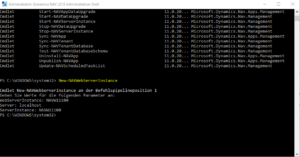
For this command you need to specify the new name of the Web Server/Client instance, the NAV server instance and the NAV server
1) Instance Name, e.g. NAVW11100
2) NAV server, e.g. localhost
3) NAV server instance, e.g. NAVW11100
The result of that command is a new Website on your IIS and a new folder in your IIS directory, for example “C:\inetpub\wwwroot”
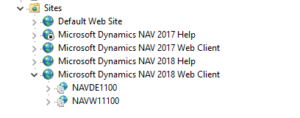
If you now try to open the Web Client with the new URL, e.g. “http://localhost:8180/navw11100” you will retrieve the blue Dynamics NAV screen with a message “An error occurred”. You can find more information about that error message in your event log.
Solution:
You need to customize the navsettings.json file of the new web server directory because it has been created with the default Client Services Port 7046.
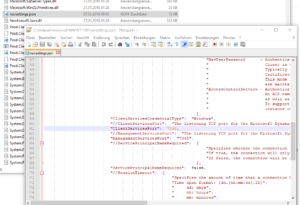
Last step to get the new Web Client instance running is to restart your IIS to apply the settings of your customized navsettings.json file.
See also the original article “How to add a Microsoft Dynamics NAV Web Server Instance“.