Once you log into your computer and then try logging into your Microsoft Dynamics 365 Business Central docker container using the Web Client you could reach out to the following error:
You cannot sign in due to a technical issue. Contact your system administrator.
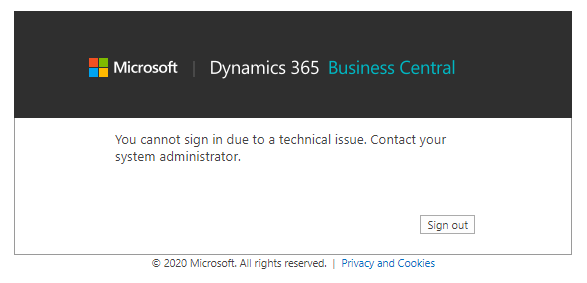
In the first moment, panic! What the hell is going on? But I remembered from the day before that I already got license warnings. So, I refreshed the Business Central Web Client and – surprise – now it tells me the correct problem:
Something went wrong. Your program license has expired.
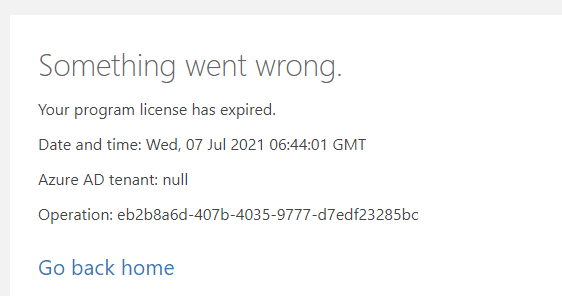
After reading that I wondered how I’ve updated the docker license last time? Therefor I had created a PowerShell script which saved my day. Just opened it, ran it and everything was fine again. 🙂
How to update a license file in docker containers?
Never mind if you don’t know that. Of course there are quite a lot resources which probably describe this but I just want to let you directly know it. The solution is following PowerShell command using the BcContainerHelper module:
#Import License To Docker Container
Import-BcContainerLicense -licenseFile $LicenseFile -containerName $NavContainerName 
Happy updating!